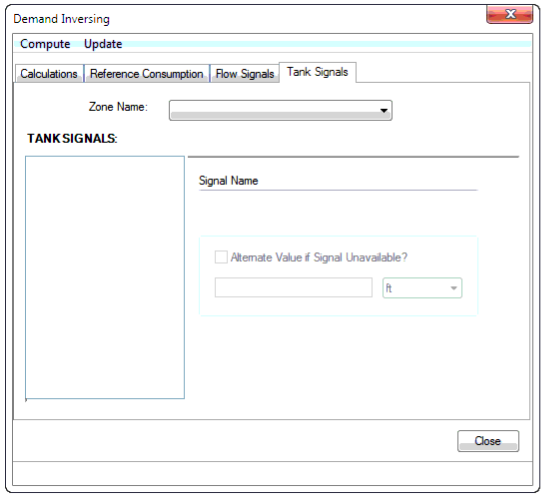Demand Inversing Dialog Box
The Demand Inversing dialog consists of the following:
Tabs:
- Calculations: In calculation tab, you can provide the destination alternative of the calculated demand. Demand can either be overwritten or a new demand alternative can be created.
- To overwrite an existing demand alternative, select the desired alternative from the drop down. And, to create a new alternative, select the Create New Alternative and provide a name. If you want this alternative to be a child of an existing alternative, select the alternative from Parent Alternative.
- Reference Consumption: In this section, information about the demand (or consumption), the zone and the scenario needs to be populated and therefore the hydraulic model must have zone(s) specified otherwise Demand inversing tool will not run. The Reference Consumption tab looks like this:
- Base Scenario: The hydraulic model scenario to obtain the demand.
- Zone Name: Select and configure each zone that was selected to calculate in Reference Consumption tab.
- Zone Name: Select and configure each zone that was selected to calculate in Reference Consumption tab.
Menu Items:
- Compute: Runs the calculation.
- Estimate Zone Flow: This tool estimates the daily zone demand volume each zone selected, by calculating the selected Base Scenario then fills in the Daily Zone Demand Volume for each selected zone in the Reference Consumption tab.
- Demand Multiplier: This menu item estimates the demand multipliers as well as the daily zone demand volume in the Reference Consumption tab.
- Update: Updates the results.
- Write Demands: Write demand will take the multiplier value from the Reference Consumption tab and multiply the hydraulic model's pressure junction demand values by this factor. This newly calculated demand value will go to the alternative as described in Calculations tab.
To launch the Demand Inversing tool: